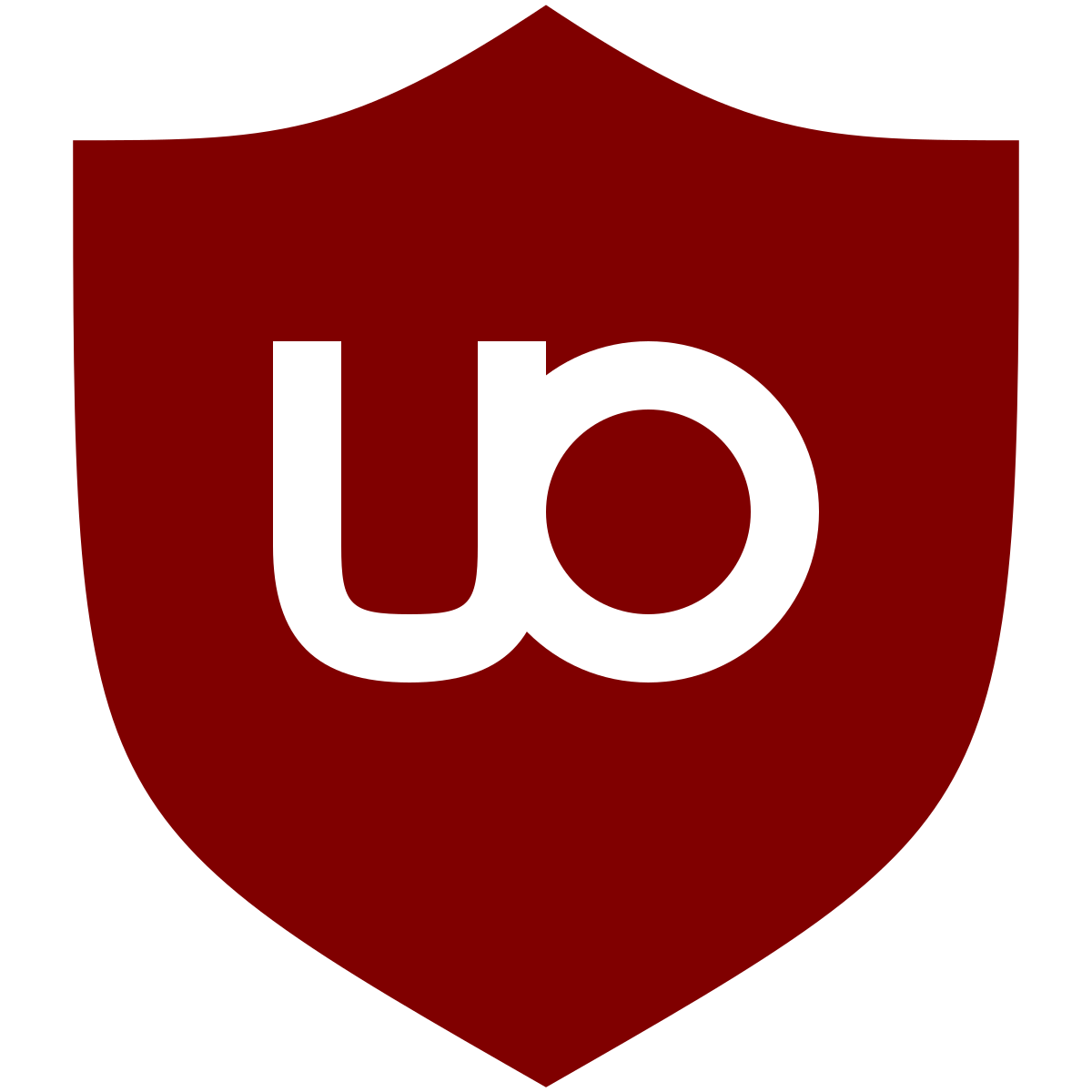7 Useful Filters For uBlock Origin
Here are 7 useful filters you can add to uBlock Origin to enhance your browsing experience. Note that some of these filters may already be included in the default filter lists or available as third-party lists, but you can still add them manually if needed.

How To Add
1.Click on the uBlock Origin extension icon in your browser toolbar. The icon looks like a red shield with the letters "uo" inside it.
2.Click on the gear icon in the top-right corner of the uBlock Origin popup window to open the dashboard.
3.In the dashboard, click on the "My filters" tab.
4.Copy and paste the filters you want to use from the list provided in my previous answer into the text area under "My filters."
5.Click on the "Apply changes" button at the top-right corner of the text area to save and activate the filters.
Block social media widgets:
||platform.twitter.com/widgets.js
||connect.facebook.net/*/sdk.js
||apis.google.com/js/plusone.js
||platform.linkedin.com/in.js
||assets.pinterest.com/js/pinit.js
Block cookie notices:
##.cookie-banner
##.cookie-notice
##.cookie-consent
##.gdpr-consent
##.cc-window
##.cookie-notice
##.cookie-consent
##.gdpr-consent
##.cc-window
Block newsletter popups:
##.newsletter-popup
##.subscribe-popup
##.signup-popup
##.email-popup
##.optin-popup
##.subscribe-popup
##.signup-popup
##.email-popup
##.optin-popup
Block audio and video ads
||ads*.spotify.com^
||doubleclick.net^$media
||pubads.g.doubleclick.net^$media
||doubleclick.net^$media
||pubads.g.doubleclick.net^$media
Block cryptocurrency miners:
||coinhive.com^
||coin-hive.com^
||crypto-loot.com^
||jsecoin.com^
||minemytraffic.com^
||coin-hive.com^
||crypto-loot.com^
||jsecoin.com^
||minemytraffic.com^
Block Facebook tracking:
||facebook.com/*/impression.php
||facebook.com/*/pixel/
||facebook.com/*/pixel/
Block clickbait content:
##.clickbait
##.clickbait-widget
##.taboola-widget
##.clickbait-widget
##.taboola-widget